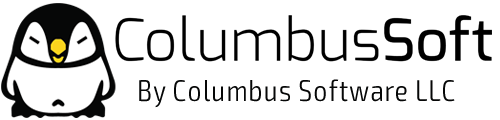To help keep our systems healthy and your account safe, all Google Apps accounts have a limited amount of bandwidth. Certain activities that transfer large amounts of data in a short period of time, like synchronizing a Gmail account to a mobile phone or mail client, can cause an account to reach the bandwidth limit.
See Sync limits for recommendations specific to synchronization. Reaching the limit triggers a safeguard that temporarily suspends the account.
The following limits apply for Google Apps for Business or Education editions. Limits for domains during trial are lower. These limits may change without notice in order to protect Google’s infrastructure.
Bandwidth limits
| Limit | Per hour | Per day |
|---|---|---|
| Download via web client | 750 MB | 1250 MB |
| Upload via web client | 300 MB | 500 MB |
POP and IMAP bandwidth limits
| Limit | Per day |
|---|---|
| Download via IMAP | 2500 MB |
| Download via POP | 1250 MB |
| Upload via IMAP | 500 MB |
See Get started with IMAP and POP3 for instructions on using those methods.
To address migration needs, you can download your entire mailbox approximately 3 times per month.
Effects
When trying to access a suspended account, you receive an error message on the sign in page. The suspension typically lasts for one hour but can last as long as 24 hours. A user can access and use the account again after the end of this suspension period, at which time the bandwidth limit is automatically reset.
Causes
- Don't perform migrations or bulk operations using IMAP
- Avoid large copy/paste or drag/drop operations when using IMAP.
- If you're migrating, use a supported migration option, and avoid using IMAP to upload messages.These recommendations are particularly important if you've exceeded the upload bandwidth limit via IMAP.
- If you need to download a large amount of data, try throttling the tool you're using or download in parts.
- Prevent continuous retries
Some email clients may retry failed actions again and again until they use up the account's bandwidth allowance. Try to recreate the profile or sync relationship on all IMAP clients to make sure that they aren't retrying any pending actions.
Recommendations
- Reduce email label counts
Reducing the total number of labels in Gmail and the number of labels applied to each email lowers the number of folders and emails your Google account needs to transfer to your email client. We recommend using no more than 500 labels.
- Use other resources to transfer and share files
Try an alternative to email when sharing many large files at the same time. Use other Google resources, such as Drive, Sites, Picasa, and YouTube, to reduce the risk of your email account using excessive bandwidth.
- IMAP bandwidth limits:
These items apply to any application that uses IMAP to synchronize email with Gmail, including common email clients, backup tools, and BlackBerry® Internet Service (BIS). Other sync methods count against the sync bandwidth limits.- Manage your IMAP clients
Having multiple clients means every message gets downloaded multiple times, proportionally increasing bandwidth consumption. Remove or disable unused IMAP clients, quit IMAP clients when not in use, and make sure all clients are configured according to the recommended IMAP client settings.
- Check for unknown/unwanted IMAP clientsTools or services that back up Google Apps data commonly use IMAP to access email. If you're using such services, make sure they're configured accordingly.In some cases, a user or administrator may have set up an IMAP client and stopped using it without disabling it, or wasn't aware that a service or tool uses IMAP to access Google Apps.
- The administrator should check the Google Admin console and see if any Google Apps Marketplace apps are using IMAP.
- Users should navigate to their Google accounts authorizations page and revoke any unwanted items under Connected Sites, Apps, and Servicesand Application-specific passwords (if applicable).
- Users should change their Google Apps passwords to make sure any IMAP clients set up using those passwords can't access the accounts anymore. Then, enable desired clients one by one, a few hours apart, to pinpoint any offending client.
- Check your IMAP sync settingsThese recommendations are particularly important if you've exceeded the download bandwidth limit via IMAP.
- Synchronize fewer labels using the Show in IMAP checkboxes in theLabels tab of your Gmail settings. We recommend synchronizing no more than 200 labels.
- Synchronize fewer messages in each label by changing the Folder Size Limits value in the Forwarding and POP/IMAP tab of your Gmail settings.
- Manage your IMAP clients