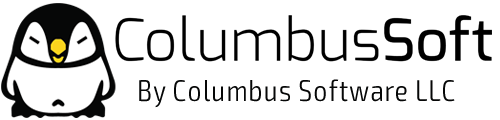To keep our systems healthy and your account safe, each Google Apps Gmail account has a limited amount of storage, currently 25 GB. The limit does not inhibit normal email use but is designed to help identify any misuse of Gmail.
If an account reaches the storage limit, a user cannot send or receive any new mail and may experience general account degradation. Specifically, the sender will receive a bounce stating "The email account that you tried to reach is over quota."
See the Your storage limit article for instructions on deleting messages to reduce storage use and the Solutions section below for workarounds to a full mailbox.
The storage available in each account is tracked by an indicator found at the bottom of every Gmail page.
Causes
Causes for reaching the storage limit may include:
- Receiving high-volume automated messages, such as log files
- Using the account as a catch-all
- Creating many aliases for one account or delegating access of an account to many users
- Receiving extremely large files, such as spreadsheets, videos and photos, as email attachments
Recommendations
Here are best practices to avoid reaching the storage limit:
- Explore other resources to transfer and share files. Try an alternative to email when sending many large files at the same time. Use other Google resources, such as Drive,Sites, Picasa, and YouTube.
- Send message logs and automated emails to a Google Group. Using Google Groups, you can use a web interface to read very large or frequently mailed announcements.
- Avoid using catch-all accounts. Spammers often try to guess email addresses in your domain. When they guess incorrectly, the spam is delivered to the catch-all address and can quickly fill the account capacity. Try using email aliases, or if a catch-all account is necessary, dedicate an account to this function rather than to a real user or administrator account. Be sure to periodically clean out the catch-all account, or turn it off if it becomes unmanageable.
- Use Google groups for sharing mail. Map 10 or fewer email aliases and avoid using one account for multiple users. Use groups to create shared mailboxes or to allow many people to send and receive mail with a single address.
Solutions
Here are ways to either reduce storage use or workaround it, listed in order of complexity.
- The easiest way to reduce the used quota for a user is to delete old messages that are using space in the mailbox. See the Your storage limit article for instructions on deleting messages to reduce storage use.
Using our advanced search operators you may construct custom filters such to identify certain messages, such as those with attachments, using queries like:has:attachment
Or you could identify all messages larger than 1 megabyte using the query:size:1000000
Alternatively, you could use 'before:' followed by the date in yyyy/mm/dd format to find all messages before a certain date and remove them from the mailbox, like so:before:2013/03/25 - If deleting messages isn't feasible, you may archive messages locally in a mail client such as Microsoft Outlook or Apple Mail. This option is explained in more detail in our guide to migrate data away from Google Apps.
- The next workaround involves setting up mail delegation to create a new account for the user but with the ability to switch to view messages in an archive account. To do this:
- Rename the primary account username (ex: [email protected]).
- Delete the primary nickname that automatically gets added to the primary account after renaming.
- Create a new account with primary username (ex: [email protected])
- Either configure mail delegation or enable multiple sign-in:
- Use mail delegation to grant access to the old account for the new one. This means you will be generally working in the new account but can switch back into the old one to look at old mail.
- As an alternative to using mail delegation, you can enable multiple sign-ininstead. When configuring multiple sign-in, log into the new account first and then the old one. This will ensure the new account will be the primary account for the user.
That's it. You're done.