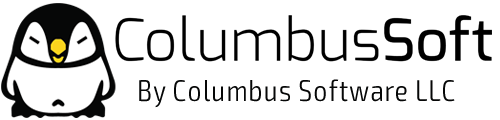How to configure your email client from cPanel
This feature will automatically configure your email client to access your cPanel email address(es). An email client allows you to access your email account from an application on your computer. Outlook® Express and Apple® Mail are examples of email clients. To access this feature, click the More button corresponding to the appropriate email account.
- Login to cPanel.
- Click on Email Accounts.
- Click on More right to the email account you would like to configure.
- From the dropdown menu click on Configure Email Client.
- Select and download the appropriate configuration file from the list.
- Run the script file to automatically configure a mail client for the selected address.
When completed properly, your email client should open automatically and log into your email account(s).
![]() Note: If you wish to use an email client that is not listed in this interface, you will need to manually configure it. For more information on manually configuring an email client, review the documentation of the client you wish to use. Documentation can generally be found on the client's website. For more advanced users the information you will require is all listed on that page.
Note: If you wish to use an email client that is not listed in this interface, you will need to manually configure it. For more information on manually configuring an email client, review the documentation of the client you wish to use. Documentation can generally be found on the client's website. For more advanced users the information you will require is all listed on that page.